
When it comes to productivity-enhancing, physical stress-reducing, conversation-starting, interesting gear setups, the Traveling Office has to take the cake.
While many people want to know how to setup their phones for traveling, what type of bags to buy, or the must-have apps for travel, few people even consider that the quality of experience of using their laptops is something that could be considerably improved.
Given the amount of time that we spend on the computer, our laptops are comparatively shown the least love in terms of travel-related accessories.
That all changes today.
The Traveling Office
Ladies and gentlemen, boys and girls, digital nomads and expats – feast your eyes, for today, I bring to you: The Traveling Office

The premise is simple: no matter where you go, as long as you work from your laptop, you’re going to be encountering similar limitations due to the awkward and stressful positions your body has to adopt in order to accommodate the (let’s face it, far from ideal) working conditions of cafes, coworking spaces, tiny hotel room tables, larger hotel room desks, your couch, or the beach.
While you can’t predict what seating situations you’re going to encounter, you can pretty reliably estimate that most of the time, you’re either going to be hunched forward, typing in an uncomfortable position, or adopting some awkward physical position as a “workaround” for (usually multiple) something(s) or other(s) being too high, too low, too far, too slanted, too thick, too small, or too plain uncomfortable or unrealistic.
All that twisting and turning takes its toll on your body, and consequently, on your mind. Those adaptations you have to make, are the result of the bad ergonomics that run rampant in the interior designs of many places you might find yourself pulling out a laptop for long periods of time – from the exotic tropics to the urban jungle.
The result, is physical stress. Most commonly, lower back pain, tension headaches, carpel tunnel, and tennis elbow; sometimes, your posture suffers as well. Productivity also decreases, not only as a result of the inherent distraction of pain, but also – whether or not it has gotten to the point where you experience pain – the time it takes to recover from the muscular stress caused by holding unergonomic seating positions for long periods of time.
Like What You See?
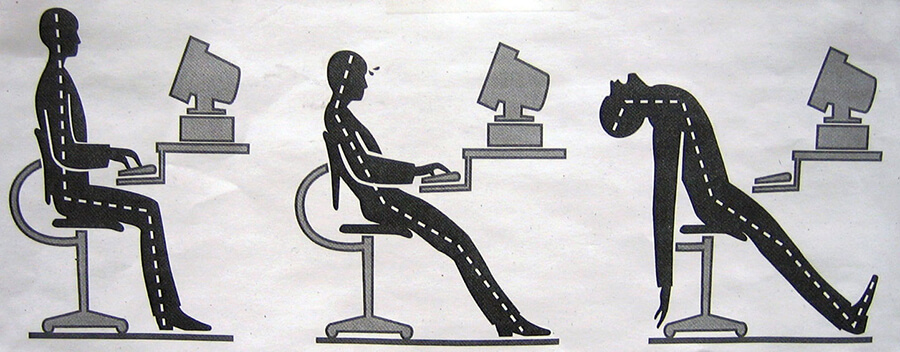
Now, the younger you are, the less likely you are to actively notice these effects. Young bodies can be more resilient, but they are not invincible, and the effects could be building up, even if you don’t notice them yet. You may already be experiencing some of the other, non-painful effects – such as bad posture (quite often, I see spinal curvature with pelvic tilt, like being hunched over with your butt “tucked in/forward”), trouble focusing, and having to take frequent breaks – but not yet know the cause. There very well could be medical reasons for any of these (as well as any pain), but they are all common effects of non-ergonomic working conditions.
If any of this applies to you, the Traveling Office may be able to provide some (or a significant amount of) relief from those joint and muscular-stressed based symptoms.
Conversely, there may ostensibly be nothing particularly painful or out of sorts with you. No slouching, no pain, headaches so rare it’s hard to link them to anything in particular, and so forth. If that’s the case, you – as well as those with some relief to be gained – can at least benefit from the productivity boosts that come from a better, more comfortable, more ergonomic seating position.
For me, that’s meant greater energy throughout the day, less getting up to stretch (except for maintaining and improving flexibility), better quality focus for longer, as well as complete relief from the wrist pains that were coming on worryingly quickly.
With that said, it’s time to get into what actually makes the Traveling Office so great.
At Its Core: The Roost Laptop Stand
The centerpiece of our setup is The Roost, a laptop stand designed for portability. It’s lightweight, sturdy (capable of holding over 50 lbs according to the manufacturer), compact (folding down to smaller than a travel umbrella), and capable of holding pretty much any laptop you’d ever travel with.

In short (very short), the point of it is to lift up your laptop to a height that saves you from having to hunch over and look down at a harsh angle in order to use your laptop.
Given that the Roost is the main attraction of Traveling Office, you’d expect there to be a lot of explanation, and boy is there! For an in-depth, practical review from a perspective of travel, including a comparison to its cheap copycat knockoff, the Nexstand K2, check out the best laptop stand for travel.
Really. Check that out first. It deep-dives into the benefits and considerations of a laptop stand – specifically in consideration of bringing it everywhere with you (a.k.a. travel), and also what to do if you happen to be in a country it doesn’t ship to.
When you’re ready, you can get it on Amazon, or via its official site. Note that if you’re in a country that The Roost won’t ship to (e.g. any country in which Lazada operates), you may want to “settle” for the cheaper Nexstand K2, which you can get via Lazada or AliExpress (or of course, Amazon).
The Accessories
A laptop stand is a lifestyle, and so, suffice it to say, therefore, that if your laptop is perched on its Roost, you’re going to run into more problems unless you properly accessorize.

Since the laptop stand’s purpose is to elevate your laptop to eye level, a keyboard and mouse/trackpad become necessary, otherwise you’re just hunching over in a different way to try and use the laptop’s keyboard.

To take full advantage of the laptop stand, you’re going to want to buy a keyboard, and an external mouse or trackpad.
Despite seeing only two accessories (besides the stand) in all those photos, there are actually 4 components that make up Traveling Office. One wasn’t pictured, and one I’ve added since taking the photos, and it’s been great. (Stay tuned for that! Or, you know, scroll down. This isn’t broadcast television.)
With the thorough review of the Roost and Nexstand taken care of, we are now going to focus mainly on the accessories that go with them, the criteria to make sure you get the most out of them, and the combined set that makes up the Traveling Office.
The Keyboard
For the purposes of travel, there are several factors I look at in a keyboard:
Wireless (specifically Bluetooth)
If your keyboard has wires/cables, you will either have to worry about the point of connection (where the wire comes out of the keyboard) being damaged over time, and/or have to carry more cables to connect it to your computer.
Having a wireless keyboard also means that you can move the keyboard around (sometimes I will face a totally different direction from my monitor to type, such as looking out a window), and if you want to take your computer with you (like to show somebody something, or if you’re getting up for a few minutes and don’t trust people around you not to steal your laptop, but do trust them enough not to steal your keyboard or your precious Roost), you don’t have to unplug/replug multiple wires.
On top of that, fewer cables means more free USB ports on your computer, which are becoming a scarce commodity these days – unless of course you have a USB hub.

But on that subject specifically, it’s important to note that there is a difference between “wireless” and “Bluetooth”. Many “wireless” keyboards require their own USB connector to receive the signal. While using a USB connector cuts down on wires, it’s still another USB port that gets used up for the operation of your keyboard (and potentially another one for your mouse, if they’re not compatible with each other).
If you care about how many USB ports you’re using, or would prefer not to waste time with sometimes clumsy/time-consuming reconnecting process if you have to take your computer somewhere away from your keyboard for some time, it’s important to check in advance whether your keyboard connects via a USB dongle, or through Bluetooth – and pick the latter if possible.
Rechargeable battery
Since we’re not dealing with wires, your keyboard needs a battery. Rechargeable batteries mean that your keyboard can be thinner, and that if it dies, it’s simply a matter of plugging it in using a cable you already have, rather than having to either always carry batteries, or having to stop what you’re doing to go find and buy some.
Battery life is of course important, so make sure to check what the rated battery life is on the keyboard you buy – and if it’s not from a trusted brand, estimate it’ll only last about half of what it says (if it doesn’t get to that point immediately after purchase, it probably will some time very soon thereafter).
You’ll also want to make sure that the device can be used while charging. This reduces the logistical overhead of having to keep an eye on your battery level and keep in mind whether you’ll have to charge it later; after all, you have enough devices to worry about. If it can be used while charging, all you have to do is keep a USB cable with you (which you probably will anyway), and if the low battery indicator goes on, you just plug it in.
Slim & light-weight
The less space and weight your keyboard takes up, the more other things you can carry. Other useful features like being wire-free and having a rechargeable battery can be good indicators in having a slimmer keyboard, but make sure to pay attention to the dimensions.
On that subject, is the physical layout/structure of the keyboard. I don’t mean DVORAK vs. QWERTY, but more importantly, the dimensions. Specifically: unless you know you need a number pad, don’t get a keyboard with one. If you do need one, consider getting a separate number pad, as it will help you fit it into more places. Similarly, some keyboards integrate a trackpad. While this is intended to save space, or to make it more convenient, the larger form factor means that it’s just that much more potentially troublesome to carry around.
Let a keyboard be a keyboard.
Made for your operating system
Windows and Mac use slightly different keyboard layouts. I like to make sure that the keyboard I use has the keys I expect them to have, where I expect them to be. Rather than trying to remember which key combination you’re supposed to use to press “Command” (⌘), or where the Windows key was supposed to be (or if you’re on Linux, what the macro for “just press alt+f4 to refresh” was), just get a keyboard that’s already designed for your operating system.
Now, it’s true that you can get software for both Windows and Mac to do what’s called “key mapping”, which is basically you setting up in advance what keys are supposed to do what things. This can be a way around having a keyboard that wasn’t meant for your operating system, but taking that route assumes some technical knowledge, still creates the cognitive dissonance of your keys being different from their function (instead relying on muscle memory making up for that) – so I prefer to keep things simple and easy, which means, getting a keyboard with a command key (⌘) if you’re on Mac or a Windows key if you’re on Windows.
Made for your language
Speaking of the layout of keyboards, one thing that new travelers may be surprised to find out, is that keyboard layouts vary across the world.
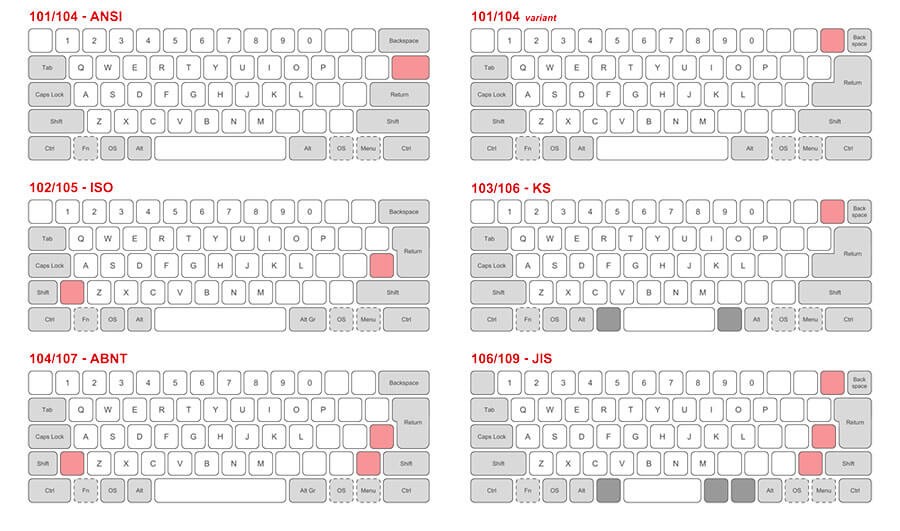
As anybody who has tried to buy a laptop or keyboard while abroad knows, the layout of your keyboard may be something you’ve taken for granted.
Those small changes in the enter, shift and space keys (among others) may not seem like much, but they become a real pain in your behind for at least the first 2 months – perhaps even longer, if your external keyboard has a different layout from your laptop’s, and you’re frequently switching between them.
If you have the opportunity to get a keyboard while in your home country, you will avoid the potential hassles that may come with trying to find a keyboard that matches what you’re used to using.
One small caveat here is, given that whatever the US does generally seems to become a “de facto” world-wide, and also that the standard US keyboard layout is one of the simplest, if you are used to that kind of keyboard, you will have a slightly easier time finding them, generally speaking. That being said, the availability of keyboard layouts will depend on the country you’re in, so you may happen to be in a place with the same keyboard layout as you’re used to, but the point here is that the US keyboard layout is the one most likely to be found in places that don’t use it themselves, even though it might take some (and perhaps a lot) of searching.
Two Important Disclaimers (not just for keyboards)
I want to state an important disclaimer here: Between location, keyboard layout, and operating system, there are too many variations and options available to recommend something for every possibility.
Given that I personally use US keyboard layouts, the keyboards I recommend will be of that layout. Given that I currently use Mac, the ones I have extensively used myself will be compatible with them.
As for non-Mac peripherals, I rely on a limited experience of products that friends of mine use, have recommended, and/or online reviews – however, in either case, I apply the same criteria as I mention here, to make sure the ones I recommend fit the description as closely as possible. That being said, Windows-focused products and Mac-focused products have different trajectories, focuses, and priorities, and so it won’t always be possible to find equivalent products.
Like What You See?
I used Windows for around 10 years before I started using Mac (and in my opinion, the only thing that’s improved since XP is that they added search to the start menu, although even that is debatable) – plus for stints of several months at a time when my MacBooks died while traveling (before I could get to a country that sold ones with high enough specs, or in some cases, at all) so I have a good amount of context in which to fit those recommendations.
While the Mac products I recommend are generally the ones I use (or have used) – the Windows products, though they may not match every point of criteria, are the closest I could find (understanding that there is usually going to be some sacrifice of form and/or function when going with Windows products) and are at the very least, the ones I would use or would buy, if I used Windows.
In terms of the other operating systems, since Linux (desktop) has too many flavors (read: versions), ChromeOS is very new, and both of them have a very small market share, I focus mainly on Windows/Mac. Between the two, the Windows accessories (more specifically from Logitech), are the ones most likely to work for Linux/ChromeOS – but double-check their product descriptions to be safe.
Secondly, while I recommend that you get these before you go – to avoid the potential issues of keyboard layout as it relates to keyboards in particular, but also because Amazon makes it just so convenient, and/or if you don’t have Amazon where you are, you’ll likely already know where to go to get them in a place with which you’re familiar – it’s not lost on me that you, reading this, are possibly already traveling, and may not have access to Amazon, or even technology/big box stores.
Thus, if you’re able to get these before you go, you save the time of having to do the physical and/or virtual legwork of research, and you have something ready-to-buy, so you can prepare your Traveling Office, and be ready-to-go. If not, use them as illustrative exemplifications of the aforementioned criteria, from which to base your comparison of the products you do have access to.
That is all. Onwards!
Recommended Keyboard
Whew, that was heavy, right? Alright, let’s get to the keyboards.
For Mac
Coming from the cult of Jobs, you could probably guess from the moment I said “Made for your operating system” (or from looking at the pictures), what I recommend if you’re on a Mac. For anybody still needing convincing, all I can say is, look, you made your choice, pay the toll man or take the slow route.
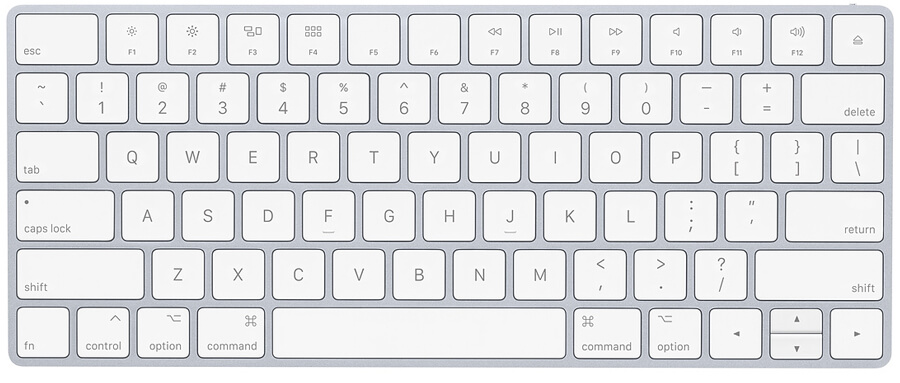
In other words, get the newest version of the Magic Keyboard (without a number pad). It meets all of the criteria above, looks nice, and is reliable. Plus, Apple’s obsession with slimmer and lighter devices (and non-uniform arrow keys), despite coming at the cost of battery life (and navigational blunders), is good news for our luggage weights.
You’ll probably have no problems finding Apple accessories abroad (just make sure Apple lists the store as an authorized reseller, otherwise you may be buying a fake), or you can always get it on Amazon.
For Windows
If you’re on Windows (or if you’re reading this way in the future – AmazonOS), then make sure that you get a keyboard from a trusted brand, that checks all (or as many as possible) of the boxes above. For non-Mac, non-specialized (i.e. not for gaming or any other niched purpose – but sometimes even then) computer peripherals, my policy is “when in doubt, go with Logitech or Microsoft”. Logitech is an established brand with innovative ideas, an extensive product line, and offers good quality, reliable products at reasonable prices. Microsoft is Microsoft.
That being said, the Windows ecosystem is not nearly as focused on compactness and aesthetics as Apple is, so there are understandably some sacrifices to be made in the battle of form vs. function.
There are two main options. One sacrifices size, and the other, features.
The Logitech K810 measures in at less than half an inch longer and wider than the Apple Magic Keyboard, but somehow thinner! (Barely, but still). For that extra half inch in either direction, you get full-sized keys, a nice design, rechargeable battery, and backlit keys! There sure are times I wished my Magic Keyboard had backlit keys. (Do you see this, Tim Cook?)
Since Windows is all about having multiple options – and apparently none of them fitting the description exactly – the second option is a sacrifice in the opposite direction: fewer features, with a smaller size (not that big a difference in size – but a significant difference in features).
With a wedge-shaped design that’s suspiciously similar to the Magic Keyboard (albeit much more plastic-play-thing-looking), the Logitech K380 is about half an inch shorter than the K810, a little bit thicker, 100g heavier, and has couple major downsides.
Firstly, you have to sacrifice the rechargeable battery. It takes AAA batteries instead, but if there’s any one saving grace, it’s that they claim that you can squeeze two whole years out of the two whole AAA batteries it needs.
Secondly, while it’s the smallest Windows Bluetooth travel-sized keyboard that you can get from a trusted brand, with full-sized keys (Microsoft has a surprisingly tiny travel keyboard with full sized keys, but they are not spaced normally, so typing will feel cramped unless you have small hands), the keys (which aren’t backlit) are circular, and will take some getting used to.
The bottom line, if you want slim, space-saving design on Windows, you picked the wrong horse. If you want to get close (and pretty close at that), go with the smaller, battery-powered Logitech K380. If you want a bit longer (and bit lighter) keyboard with proper, square, backlit keys, and rechargeable batteries, go with the Logitech K810.
The Mouse/Trackpad
Next up, is what you’re going to use to move the little arrow thing on your computer where you can use it to click things and stuff (definition courtesy of a non-technical person). Also known as, your cursor.
When we think of moving that little arrow thing, we usually think of using a mouse. However, there are also external trackpads (the flat area on your laptop you use to move the little arrow thing), and I have found them to be a much overlooked, yet much more useful alternative – both for space, and productivity.
Although it shares many of the same criteria as the keyboard, there are some special considerations as they relate to mouses and trackpads. Here’s what’s important:
Mouse? Or Trackpad?
If you use gestures on your laptop (be it Mac or Windows), then the matter is settled: get a trackpad.
I use them so much on my Mac – in fact, multiple times per hour, and sometimes per minute, that having to sacrifice their productivity benefit for a mouse is a non-starter.
A note to Apple aficionados: although the Magic Mouse does have some gestures, there are not nearly as many as the Magic Trackpad supports – and those are the really useful ones.
While the technology used on mice mouses these days is getting better (so is the technology being used on mice, if we’re going to get technical here – or if we’re aiming for those triple pun score multipliers), I still find that their performance can be unpredictable when traveling. Since optical & laser mouses (which make up the majority of them) rely on certain conditions of the surface on which you place them, they are less robust (for example, if you’re working from a place whose furnishings can be described as “rustic” or “charming” or “unique” or “traditional” – or even “glass”), and so you may find yourself squirming around or doing the “mouse shuffle”.
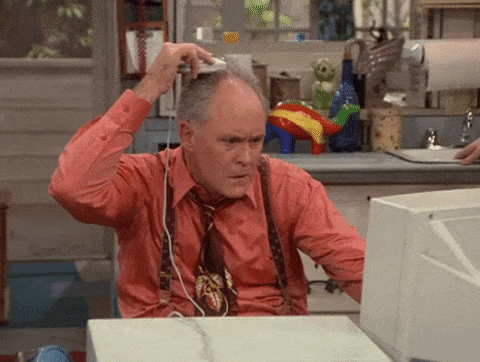
Whereas a trackpad may rattle a bit on very uneven surfaces, a mouse will skip and be even harder to maneuver. On relatively even surfaces with holes (which can be anything from “charming” holes in “unique” and “rustic” wood tables made in the “traditional” local style – to wooden grate tables), a mouse will almost definitely skip, whereas a trackpad, since it’s stationary, will function perfectly.
One caveat here is the use of a stationary mouse, like a trackball mouse, which, although equally resilient on holey surfaces as the trackpad (and offering ergonomic benefits in its own right), is bulkier, and nowhere near as portable.
Since a trackball mouse isn’t designed for travel, it epitomizes a trait that is consistent across all mouses: they are bulbous, and, while potentially requiring less of a footprint than a trackpad (though not by much), their vertical “big-bonededness” compared to more naturally slim keyboards, means an added dimension to consider when packing them. Even Apple’s relatively slim mouse is still twice as tall as its keyboard.
The bottom line: in the combined terms of versatility, portability, and productivity, a trackpad beats a mouse every time.
Now, don’t worry. I know that my opinion here defies the zeitgeist, and there are bound to be people with varying needs and opinions; fear not, there will be both mouse and trackpad recommendations for both Mac and Windows!
Compatible with your operating system
While mouses/trackpads aren’t as fickle as keyboards when it comes to operating system compatibility, you will want to make sure that your operating system (Windows, Mac, Linux, etc.) supports the one you use, and vice versa.
Usually, the packaging of the device will say what it’s compatible with (or its information page if you’re buying it online), and that is generally enough to go on.
Wireless (again, Bluetooth)
From here on in, the criteria are very similar to that of keyboards. There are still some specific distinctions across these key criteria, which we’ll discuss for each – but keeping it short, since the majority of what was said for keyboards still applies.
Just like the keyboard, having a Bluetooth mouse/trackpad saves you the clutter and/or spatial issues of wires, and making sure it doesn’t use its own separate dongle will free up the USB slots on your computer (and if you’re on a newer computer that uses USB-C, also saves you from needing to use an adapter just for a mouse/trackpad).
Rechargeable battery
Mouses generally have more work to do than keyboards, and will run out of battery faster. This is even more so the case for trackpads, which have more complicated technology inside.
For that reason, battery life, and the ability to use it while charging, become especially important.
This is another win for trackpads (especially for Mac), as they are able to be charged while in their normal position. Compare that to the Apple Mouse, which looks like somebody is about to perform open-heart surgery on it, and is just as much “temporarily out of commission” as if that were the case:

My “Magic” Trackpad 2 keeps its charge for about 1-2 weeks depending on how much I use it. With that slow rate of battery drain, it’s of no practical concern, since my Mac just flashes a warning that says the battery is low, and I plug it in with the same cable I use to charge my iPhone. Easy stuff.
Slim & light-weight
As discussed in the “Mouse vs. Trackpad” section (and worth reiterating), if you care about the heft and girth of the gear in your kit, a trackpad is a slim solution.
Although depending on the style and size of mouse you get, a trackpad may weigh more, its slim profile makes it more portable, and easier to fit in the same case as your keyboard.
Recommended Mouse & Trackpad
If you can guess what I recommend for Mac users, you win a prize: the strong recommendation for giving a trackpad a try. If you’re unsure, and can get one with a return policy where you are, give it a try. You may just love it, especially if you take the time to learn and implement the gestures that are available (even Windows is catching up).
If not, you can go back to the dark side, no harm done.
For Mac
So here it is, once again: if you’re a lifetime member to the “pay a premium for commoditized hardware to get access to innovative proprietary hardware, a more cohesive app ecosystem, and a more intuitive user interface and cross-device experience” club (a.k.a. you buy Apple products), get the latest “Magic” trackpad or mouse, according to your tastes (but really, give the trackpad a try!).


For Windows
Unfortunately for the Windows people, Microsoft only recently started stealing adding the especially interesting gestures to Windows 10, and still doesn’t require manufacturers to provide the “precision trackpad” technology required for them, so the availability of devices that support them is very scarce.
Like What You See?
Hopefully this will change soon, but for now, I regret to inform you that there is no trackpad available that meets the criteria I’ve mentioned. Largely, they are either out of date (i.e. don’t support the better and more useful/recent of the gestures), big and/or bulky, wired, or require a USB dongle – but usually, at least a few of those combined.
Fret not, however, because you still have options!

Just like with keyboards, the same motto applies: “When in doubt, go with Logitech or Microsoft”.
The slim Logitech mouse doubles as a trackpad of sorts. While it doesn’t support the full range of gestures, it does support quite a few:
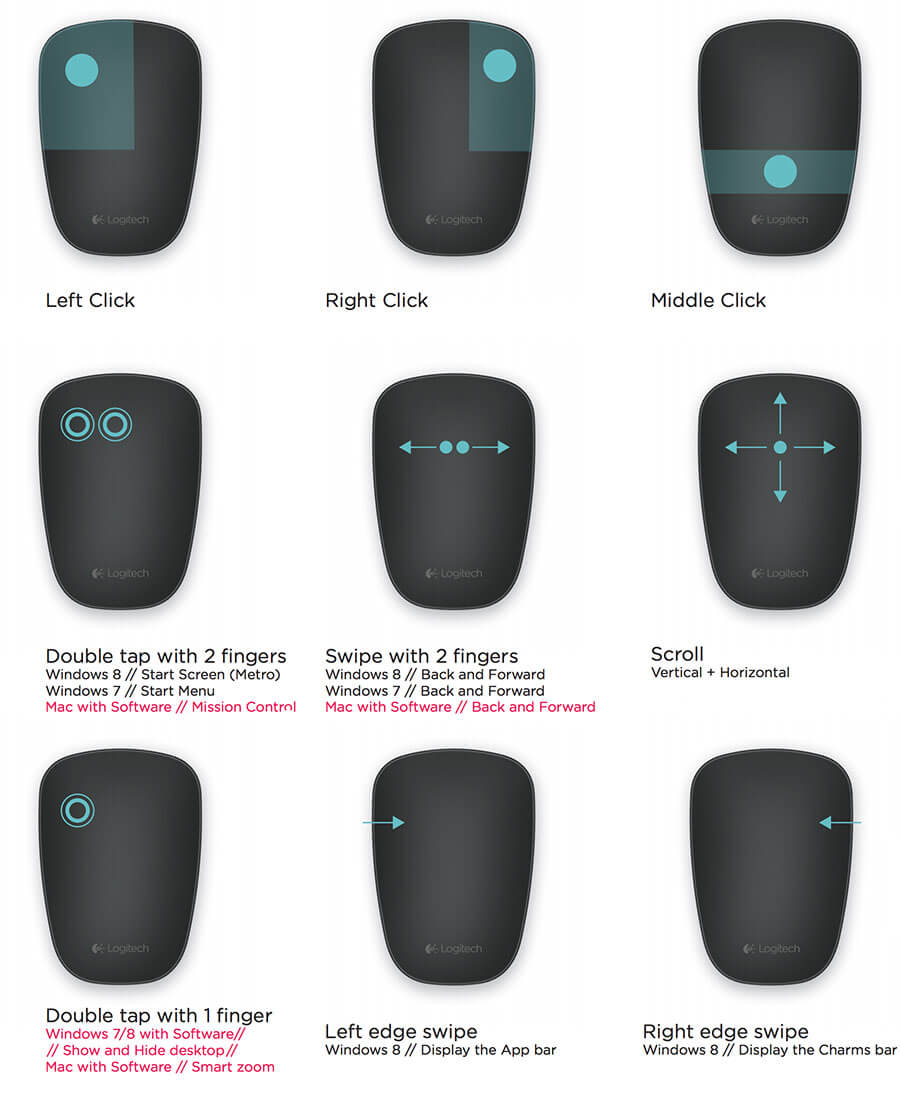
Unfortunately, just like the Magic Mouse, Logitech’s slim mouse has to “play dead” to be charged. I suppose there’s just no getting around good design.
At approximately the size of a credit card, it’s also not the most ergonomic mouse (though they do have an interesting ergonomic one – plus of course the aforementioned trackball version, if “super ergonomic while impractical/inconvenient for travel” is your thing), but it’s not far off from Apple’s Magic Mouse.
You could also settle for yet another form vs. function tradeoff from Microsoft and get its version of a travel-ready mouse that is slightly more ergonomic and pretty much just as portable, but uses batteries.

Don’t be fooled by how it looks at first glance (which is actually pretty good), it actually “snaps” flat, for easy storage.
Alternatively, if you’d like to get adventurous, you can try your luck with buying a Magic Trackpad, and using a software to get it to work with Windows. You have a free option (for the geeks) and a paid option (with one of the most complex pricing structures I’ve ever seen from consumer software) – the latter also works with the Magic Mouse and Magic Keyboard.
Bonus: The Mousepad
I really, really thought that my days of mousepads were behind me.
“Traveling with a mousepad is ridiculous”, I thought.
And I still think that.
However, using a mousepad while traveling is not ridiculous. In fact, it’s rather eerily like using a mousepad while not traveling.
The difference, is that you’re not technically traveling with the mousepad – in that it doesn’t come with you on the plane.
Starting to use a mousepad again is a habit I recently picked up, and quite by accident, but I’m very glad I did.
I had been using my “magic” trackpad for some time, and noticing that I was putting my wrist in a weird position, and tensing my hands in ways I didn’t like in order to use it. All this was causing me some wrist pain, which was coming on at a worrying pace.
Because a mousepad was something I associated with keeping on your desk at home, it was the furthest thing from my mind in terms of a solution – yet in retrospect, the most obvious thing to try.
Around the same time, and quite by coincidence (or divine grace), I noticed that a mousepad had been sitting for weeks in the same spot of the coworking space I was in – yet nobody ever sat there, and nobody knew whose it was.
Lo and behold, with this mystical cradler of mouses and trackpads staring me straight in the face, I decided to see whether it was the solution to my trackpad problems.
And it was.
Well, conceptually anyway; it wasn’t my mousepad, but I was thankful for the short period of time I tested it out.

So, I thank the kind (and/or perhaps forgetful) soul who left that mousepad there those weeks, for rekindling my relationship with an old and faithful friend, and potentially saving me from developing carpel tunnel.
That mousepad is still in that coworking space to this day (as far as I know – my short stint with it was something of a “proof of concept”), but that concept – the lesson of the value of a mousepad – remains with me.
And so, I share it with you: get a mousepad.
But importantly: get a mousepad with a wrist rest.
As an added bonus, if you use a mouse in “rustic” environments, having a mousepad will also help even the playing field, by evening the surface on which you use it.
They’re pretty ubiquitously available in any local computer store, and usually cost less than $10. Then, when you leave, gift it to the coworking space, perhaps “forget” it out in the open, so perhaps another person can rediscover the miracle of mousepads, and perhaps in so doing, you can play a part in the “pay it forward” movement of wrist-pad mousepads. (Try saying that 10 times fast)
Perhaps as well, think of what other things you’ve forgotten about (or only associate with “back home”), that could be useful while traveling.
The Case
So, apart from the mousepad, where does all this gear go?
You’re welcome to violently whip it into your bag (followed by, I imagine, repeatedly smashing your bag on the floor right after, then running over it with your car/scooter for good measure) and let everything bang around in there. Alternatively, you could get cases for each individual item (which you might have to do if you don’t use Mac), or you could go for an all-in-one case that barely adds any bulk beyond the size of the items themselves, and keeps everything wrapped up in one neat package, for quick-and-easy set up and clean up.
Less cases to worry about, less space/weight wasted, and less unzipping.
Win/Win/Win.
You’ll have noticed when you checked out The Roost, that they had a keyboard case on offer, but that it may have been sold out.
Fret not, however, because I found a better one. Just before I was going to relegate myself to buying separate cases for my keyboard and trackpad, I found the holy grail of Traveling Office cases: an all-in-one case that could fit my keyboard, my trackpad, and even a numpad/extra mouse (and/or charging cables). On top of that, it’s a hard-shelled case, so your peripherals stay protected.

Now, try as I might, I could not find so beautiful a thing for Windows, based purely on the keyboards’ size limitations. While the Windows mouses I mentioned above will fit nicely in the all-in-one case (in fact, you could even fit both of them in there simultaneously), the keyboards for Windows are just too big (barely, but none the less). Unfortunately, that means you may just have to get a case for each device if you’re on Windows and don’t want to use a Magic Keyboard – or of course you could stick with the violent whipping option. Those options (besides whipping it) will be covered in the next section, where all the recommendations are conglomerated for your convenience.
How to Get Yours: The Total Traveling Office Recommendation
With the main items identified, and their practical criteria codified, you now have the contents of your Traveling Office.
Now, it’s time to get them. We’ve laid out the best options in one convenient place.
If you don’t have access to Amazon, you’re still equipped with the knowledge of how to find a Traveling Office setup that will work for you. Go to your local big-box electronics store, or specialty computer/tech shop, and see what they have in stock.
If you have access to Amazon, and are ready to get your Traveling Office, click the links/images below to get them!
Universal – For Mac and Windows
Between the two laptop stands with similar appearances, the Roost is the clear winner. There are situations, however, where it may be difficult to get (such as in South East Asia), and so the Nexstand is a cheap, low-quality alternative if you really can’t get the Roost while on the road.
The Roost

The Nexstand

Mousepad/Trackpadpad
Get it wherever you go – make sure to get one with a wrist rest!
For Mac
Trackpad

Mouse

Keyboard
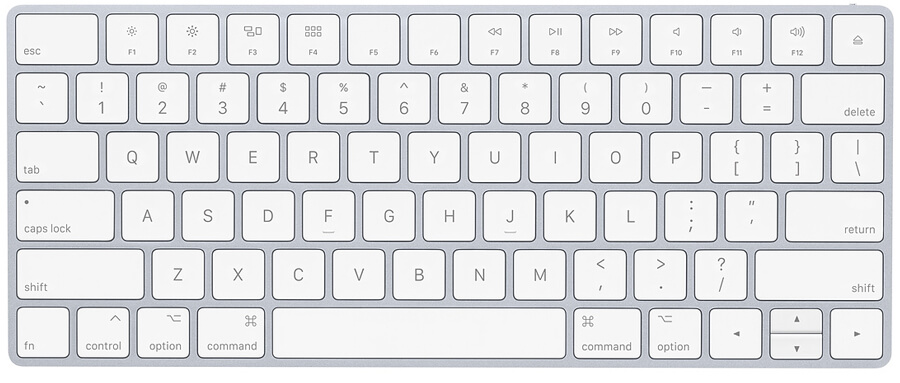
The All-In-One Case

For Windows
Because of the wide range of products on offer in the world of Windows, it is difficult to find an “all-in-one” solution; supply and demand dictates what molds get made in the mainland (China), and the chances of a consumer having exactly two specific devices (and then wanting to travel with them) is nowhere near as high as somebody having a full set of Apple accessories. (That being said, if you find something – be it a slim enough keyboard or a large enough case – let me know!)
As a potential alternative, if you use the Magic Keyboard, either of the Windows mouses mentioned will fit in the All-In-One Case.
On the other hand, as a potential non-alternative, I want to caution against soft cases. While there are plenty of soft cases that can stretch over whatever keyboard/mouse/trackpad combo you want to use, just be aware that their only real purpose is to protect against dirt/dust and scratches. Whereas a hard case will offer the most protection, one wrong move (or too full a bag) with a soft (e.g. neoprene) case, and anything could happen, from jamming one “little” key (try working without the “N” key), to snapping your keyboard in half, to finding yourself no longer able to get clicks from your (now truly dead) mouse.
Therefore, unless you want to try your luck with using a software solution to get Apple’s “Magic” gear to work with Windows (or want to use an Apple keyboard), welcome to the world of many cases! (Or, alternatively, many dirty/scratched/broken devices.)
Mouses


Cases for Mouses


Keyboards
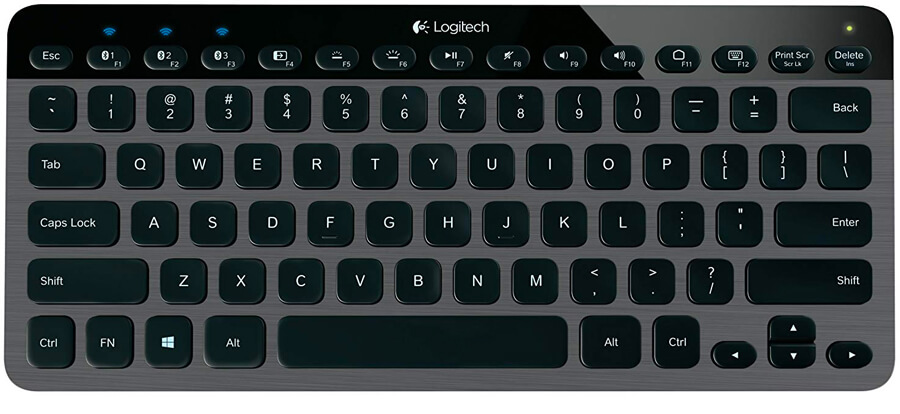

Cases for Keyboards
Conclusion
We’ve done the research, the testing, and the traveling, to bring you a reliable, minimalistic (i.e. comparatively lightweight and unimposing) – yet practical and fully functional – Traveling Office.

Traveling with a setup like this has been a huge boost to my productivity, reduced the “sitting at the computer for long periods in the usually far from exceptionally ergonomic environments that have proliferated pretty prolifically across the travel world” (i.e. not-so-good chairs and tables at cafes and coworking places)-related stress on my body, and have been catalyst to countless conversations and new friendships.
While space is at a premium for travelers, the Traveling Office is something that has earned its keep, and earned its place in my permanent travel kit. If you don’t yet have your own Traveling Office, try it out: you won’t regret it.
Or, if you’re on the fence, next time you see somebody with one (which is bound to happen more and more often), make a new friend, and ask them to try theirs out. That’s how I first got exposed to the benefits. (I think the conversation started with: “What the hell is that?”)
What does your Traveling Office look like?
So, what does your Traveling Office look like (share your pictures!)? Was it easy to get while traveling, or did you have to make some sacrifices? Do you wish you had something better, or is your laptop and charger enough?


